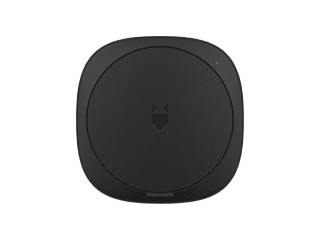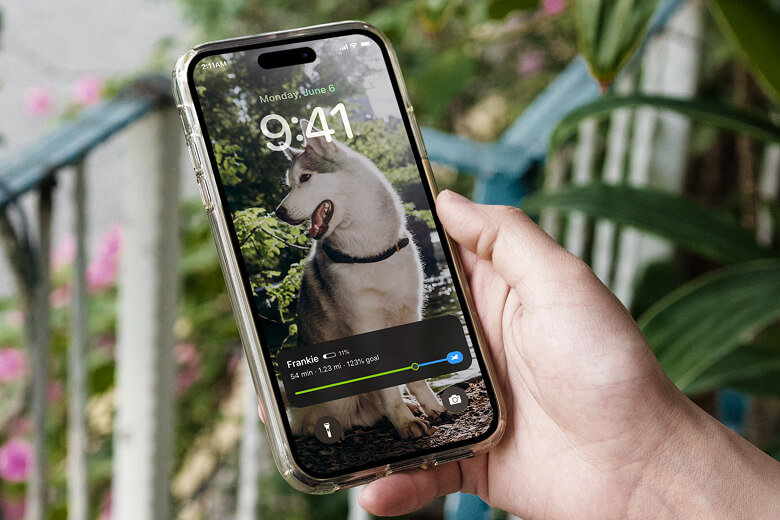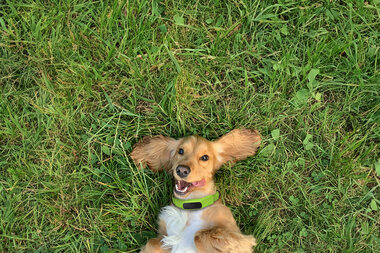Keeping tabs on your dog with Averia Collar has never been easier or more seamless. With our new Live Activity feature, you can check on your pup’s real-time activity without opening the Averia Collar app.
Whether you're scrolling social media, watching YouTube, working on your laptop, or glancing at your lock screen, your dog’s progress is always in view.
That’s not just convenient—it's great dog parenting!
What is Live Activity?
Live Activity is like a mini live tracker that floats at the top of your phone screen. Whether your screen is locked or you’re using other apps, you can track your dog’s progress without stopping what you're doing. Track your dog’s:
- Active time
- Miles walked
- Percentage of daily goal completed
Once your dog hits their goal, Live Activity disappears automatically.
For the best experience, pair Live Activity with an Averia Widget. You’ll get instant access to battery levels, distance walked, and Safe Zone status on any device—including MacBook!.
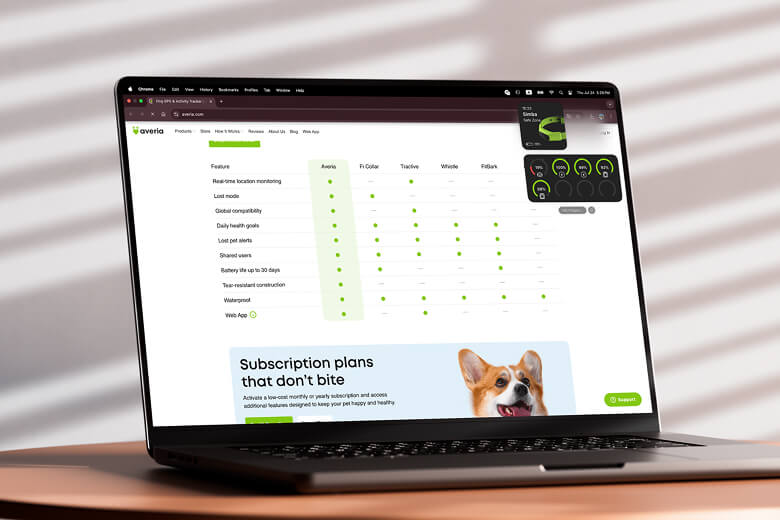
The Best Setup for Your Dog(s)
For single-dog households:
Use the Status Report widget + enable Live Activity.
- This widget shows battery level, time, and Safe Zone status
- Live Activity shows goal progress and disappears after completion
For homes with 2-4 dogs:
Use the Multi-pet View widget + enable Live Activity.
- This widget shows battery levels, time, and Safe Zone status for each collar
- Progress rings show which dog is closest to completing their goal
- Live Activity shows goal progress for all dogs, even on the lock screen
Tracking a whole pack?
Our expanded widget options are designed to accommodate, and they’ll support new accessories like the Averia Flashlight when available.
How to Add the Averia Collar Widget
iOS:
- From your Home Screen, touch and hold a widget or an empty area until the apps start to jiggle.
- Tap the “+” Add button in the upper-left corner.
- Select the Averia Collar widget
- Choose your preferred widget size, then tap Add Widget.
- Tap Done to finish.
Android:
- Touch and hold an empty space on your Home Screen.
- Tap Widgets.
- Select the Averia Collar widget.
- Touch and hold the widget, then drag it to your desired location.
Tip: If there’s not enough room for a new widget, you can tap the “-” Remove button to make room.
Shop Averia Collar